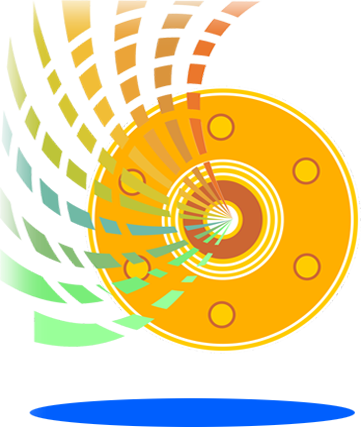What kind of
format?
There are three
common scenarios when it
comes to formatting a drive:
- Quick
format. A quick format
does not actually erase
the data. Instead, it
only creates a new file
table so that new data
can be written to the
volume. The old data is
left almost completely
intact.
- Full format.
A normal format will
usually do a bit more
than a quick format,
depending on the
operating system. In a
full format, the file
table will be deleted
and some or all of the
data may be overwritten.
Some operating systems
perform a “secure
format” which overwrites
the entire drive with
0s. You’ll know this is
happening because it
will take a very long
time.
- Reformat
with operating system
reinstallation. Formats
often happen
concurrently to the
reinstallation of an
operating system. These
are not always full
blown “secure” formats,
but the fact that a
large amount of new data
has been written to the
disk will reduce the
chances that your files
will be recoverable.
In addition to
formatting, a hard drive can
also be partitioned, or the
existing partitions can be
resized. Repartitioning is
often destructive (erases
all data, similar to a quick
format), but some disk
utilities can resize and
split partitions without
erasing data. However,
editing partitions can put
your disk at risk of
corruption so that it is no
longer bootable or mountable
by normal means.
|
Recovering Lost Files
from a Formatted Drive or Partition
Whether you’ve
performed a quick format, full format, OS reinstall, or
repartition, data recovery is always worth a shot. Even if
the disk is not bootable or has been reformatted multiple
times, you can still scan the raw data for recognizable
files. Unless the data has been overwritten, it should
still be there. The only challenge is finding it. This is
where data
recovery software comes in.
While most major operating systems won’t have a built-in
file recovery or undelete utility, third-party programs,
such as R-Studio, will work on any platform.
The actual steps you’ll take to recover data from a
formatted disk will vary depending on the program you use
(for example, see the "unformat"
how-to for R-Studio). But no matter what you
program you use, you’ll want to follow a few general best
practices:
- Perform your
data recovery from another system disk. If you’ve just
reinstalled your operating system, don’t boot into the
disk. Instead, mount it on another computer (either
via a USB enclosure or by installing it as a slave in
one of the internal hard drive bays) and analyze it
with read-only access.
- Never write
data to the disk you are trying to recover from. If
your file recovery tool does find your lost data, do
not save it to the same disk that you are trying to
recover it from. You may end up overwriting the very
data you are trying to recover.
- If the disk
is failing or corrupt, create an image of it. By
imaging a disk, you take a snapshot of its state
before any more damage can be done. Run your file
recovery search on the disk image instead of the disk
itself.
While not all formats are reversible, an inadvertent or
premature reformat is not the end of the world. Keep the
information and tips above in mind as you proceed and you
will at least reduce your chances of worsening your
problem. |