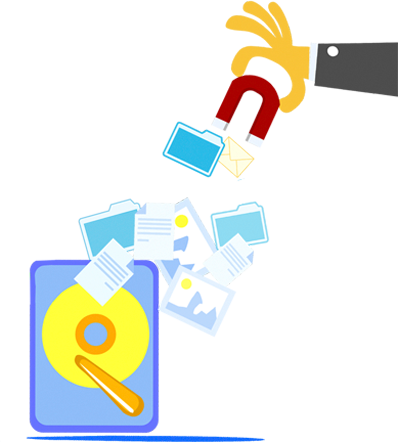FILE
RECOVERY TIPS
5 TIPS FOR RECOVERING LOST FILES
Disaster! Your hard disk has crashed and you forgot to back up your important files! Or maybe you’ve accidentally emptied the Recycle Bin, permanently deleting files you desperately need. Here’s the first thing you should do: stop panicking. IT professionals recover deleted files every single day. They do so by following these best practices for every file recovery job. If you want to maximize your chances for recovering most or all of your deleted files, you should follow them too.
Still with us? Good. We’ll get to how to recover deleted files, even after you empty them from your Recycle Bin. But for the skimmers, we have some more do nots to emphasize before we get to the how-tos.